How to View Someone’s Calendar in Outlook
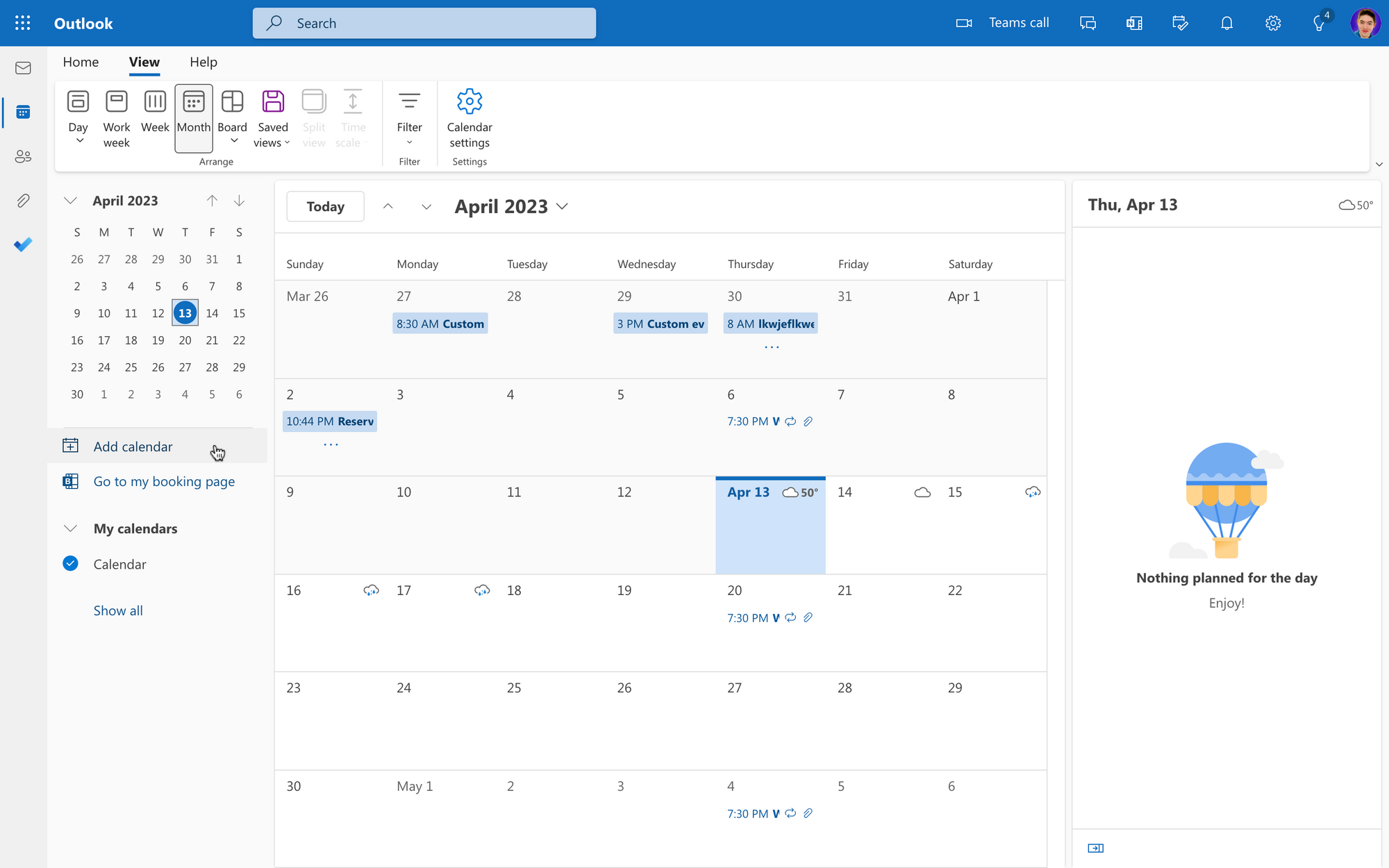
In order to manage, schedule meetings, and check the details of another person’s calendar in Outlook, it is necessary to access a shared calendar within Microsoft Office’s ecosystem.
Checking someone else’s calendar in Outlook is especially useful if you want to access up-to-date calendar information from other calendars.
This guide shows you how to view someone’s calendar in Outlook by following four quick steps.
Can You View Someone’s Calendar in Outlook?
According to Microsoft, you can only see another person’s calendar if they have shared calendars with you.
This means that you will see other people’s calendars on your Microsoft Outlook account if you have permission to access them. Otherwise, a mail message will be sent to the other person so they can share calendars with you.
To create a shared calendar in Outlook, it’s necessary to follow these three steps:
- Open Calendars, click “Add Calendar,” and create a New Blank Calendar.
- Set up the details of the Calendar Folder (Calendar items, locations on the dropdown menu, name box, and more) and click Ok.
- Open the selected Calendar, tap “Share Calendar” on the shortcut menu, and add people to the current calendar.
- It’s necessary to set up Calendar Permissions and add people to the Calendar View from your address book or by adding their email addresses.
- Once everything is displayed correctly, send the permissions notification to your coworker, and they will be able to see the shared calendar.
Learn more about setting up shared calendars in Outlook here.
What Happens When You Access Someone Else’s Calendar?
The owner of the calendar items controls what happens after sharing access to the shared calendar.
This means that if you have access to a coworker’s calendar, you might be able to set up and accept meeting requests on the additional calendar if you have been granted enough permissions.
If they have only set up “View Permissions,” you will only be able to access standard view settings.
Ultimately, it depends on the default calendar permissions that have been granted to you.
How to View Someone’s Calendar in Outlook
The only way to see other people’s calendars in Outlook is by receiving direct access to them via shared calendars.
After someone shares a calendar with you, these are the steps to follow to see shared calendars in Outlook.
Step 1: Open Calendar in Outlook
Log into your Microsoft Exchange account, and open Calendars in Outlook.
Step 2: Click “Open Calendar” or “Open Shared Calendar”
On the navigation pane, look for the Organizer Tab.
Here, search for the button that says “Open Calendar” or “Open Shared Calendar.”
Step 3: Select the Name of the Person That Has Shared the Calendar with You
After you open Shared Calendar, type in the name of the person that has shared the calendar with you.
Then, click on the name of the person, and their calendars will appear on the screen.
Step 4: Open the Shared Calendar from the Calendars List and Click Ok
Select the shared calendar that you want to access, and double-click on it.
The shared calendar will open, and any other open calendars will close. Depending on the Calendar View Permissions, you might be able to set up meetings on this calendar or only see it (it depends on the permissions granted to you).
You can also select any additional calendars that appear on the list as long as they have been properly shared with you.
Keep in mind that if you want to see someone else’s calendar but don’t have permission to see it, then you can send a permission request to them that they will later approve.
Instructions for Outlook Web Access
- From your Calendar page, click "Add Calendar".
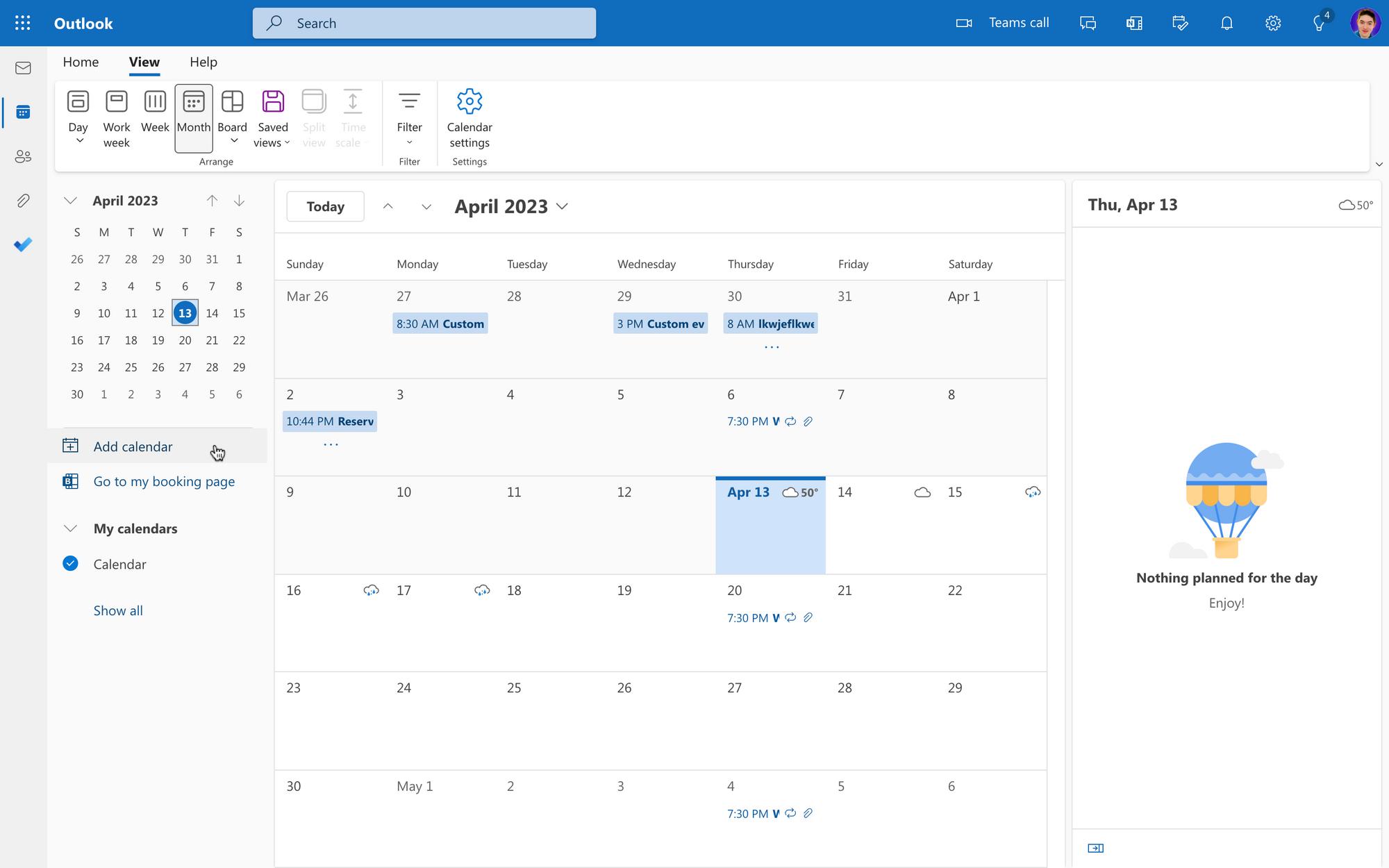
2. Next, select Add from Directory, select your directory account, and then search for the calendar you wish to add.
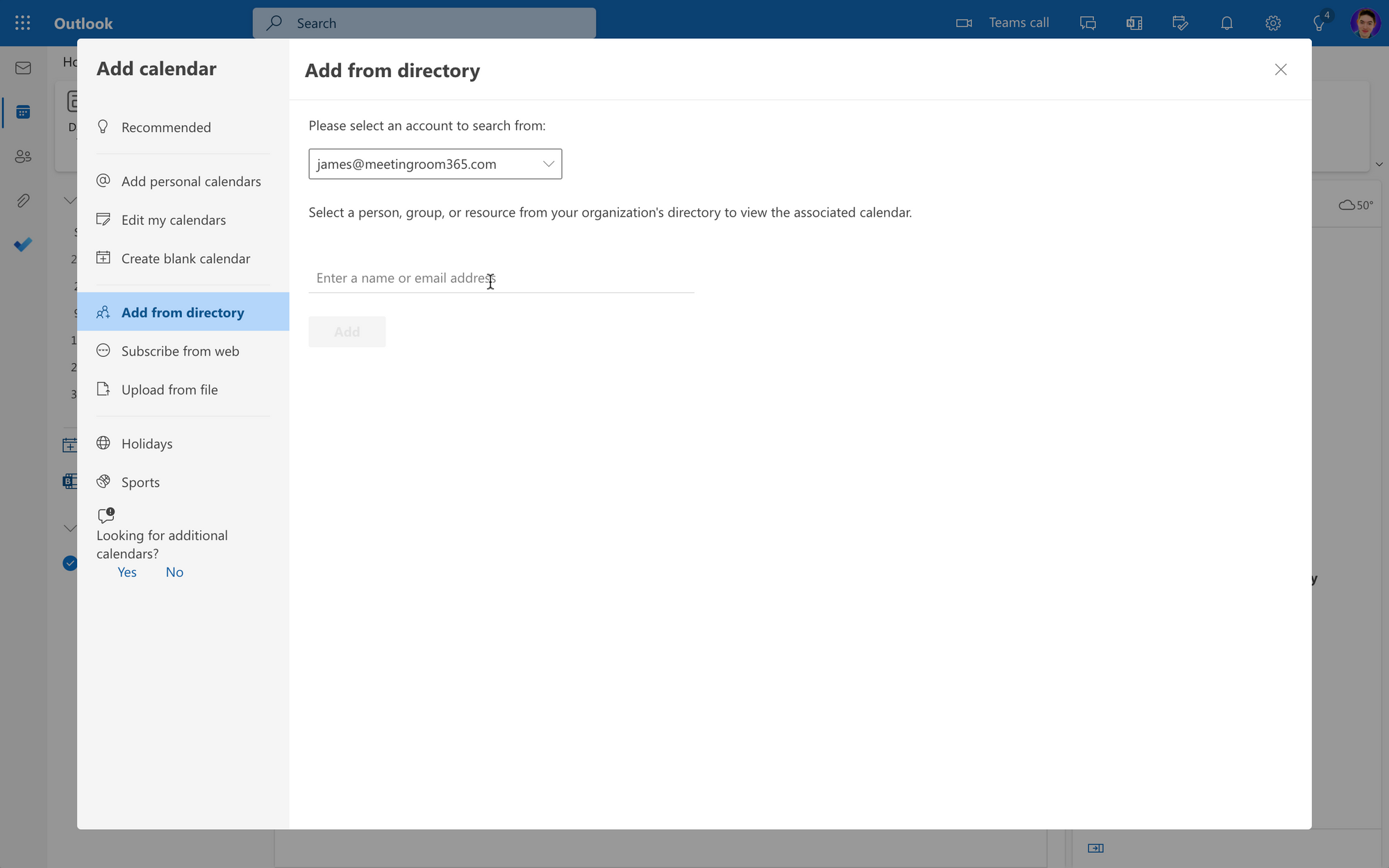
Instructions for the New Outlook Desktop Client
- From your calendar page, click Add Shared Calendar.
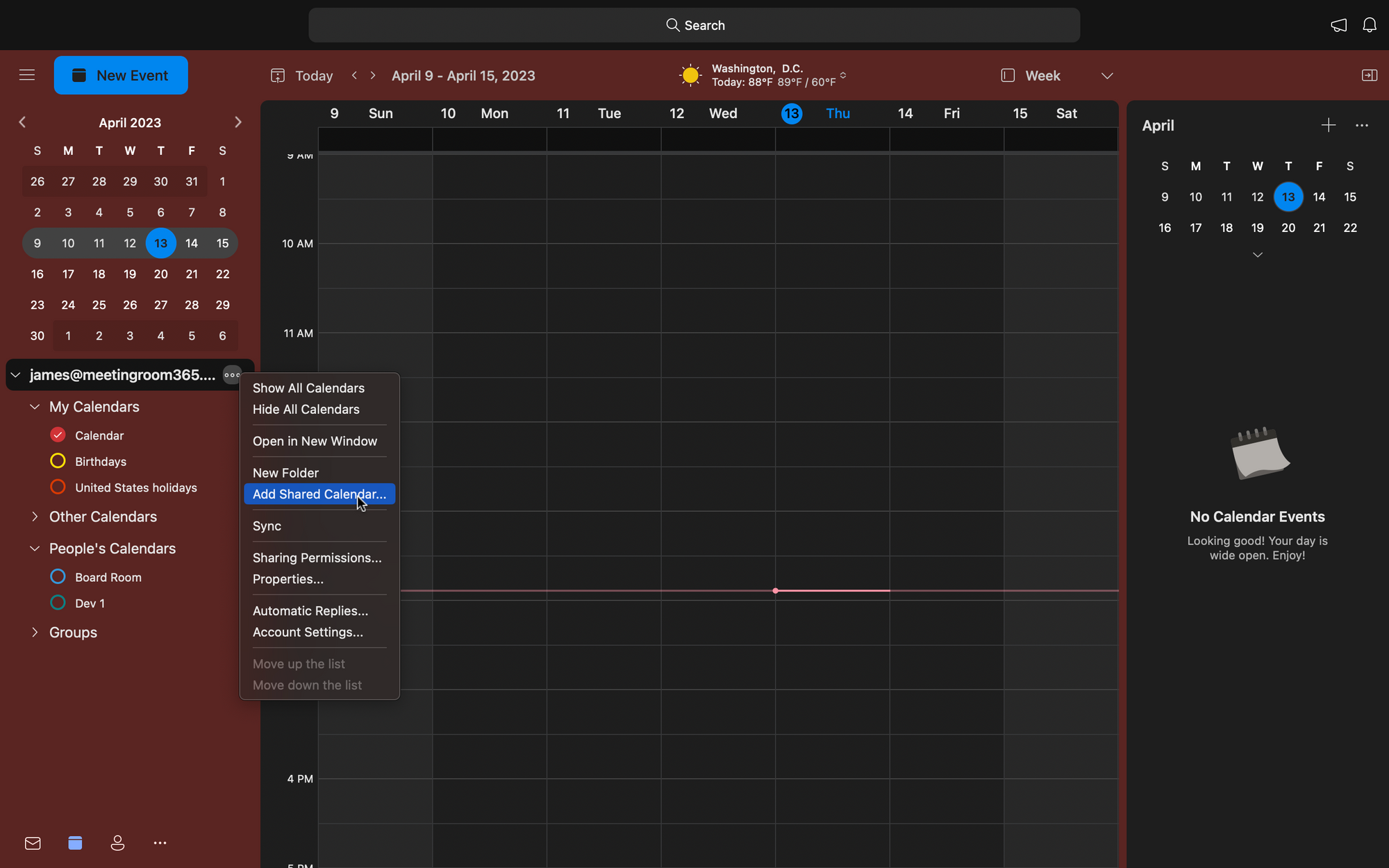
2. Next, search for the user whose calendar you wish to add.
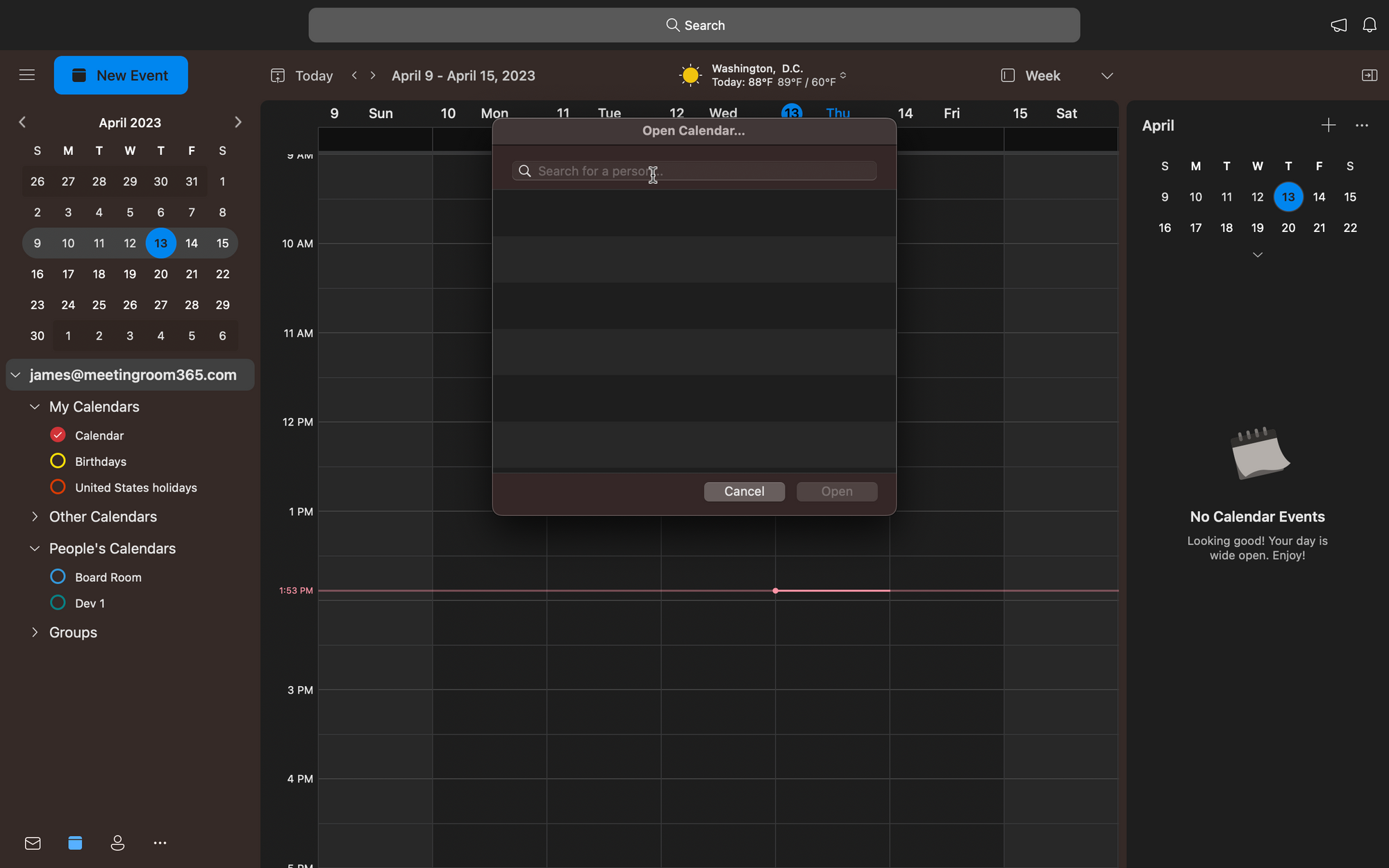
Wrapping Up: How to See Someone Else’s Calendar in Outlook
The only way to see someone else’s calendar in Outlook is by having previously granted permission to see it.
If you don’t have enough permissions to access shared calendars, then sending a permission request is the way to go. These are the most crucial points regarding seeing other worker’s calendars in Microsoft Outlook:
- To see shared calendars in Outlook, open Calendars, go to the Organizer tab, and select the list of Shared Calendars.
- Look for the name of the person that has shared the calendar with you, and open it. The shared calendar will appear on your account as a shared folder.
- You can remove the shared calendar from the Other Calendars list by right-clicking on it and selecting Remove Calendar.
FAQ
Why Can’t I See Others’s Calendars in Outlook?
You cannot see other people’s calendars in Outlook if you don’t have permission to access the calendar. The other person needs to press the Share Calendar icon in order to turn a default calendar into a Shared Calendar. Additionally, they also control the permission levels related to the shared calendars.

