How to Use Test-ComputerSecureChannel in Powershell
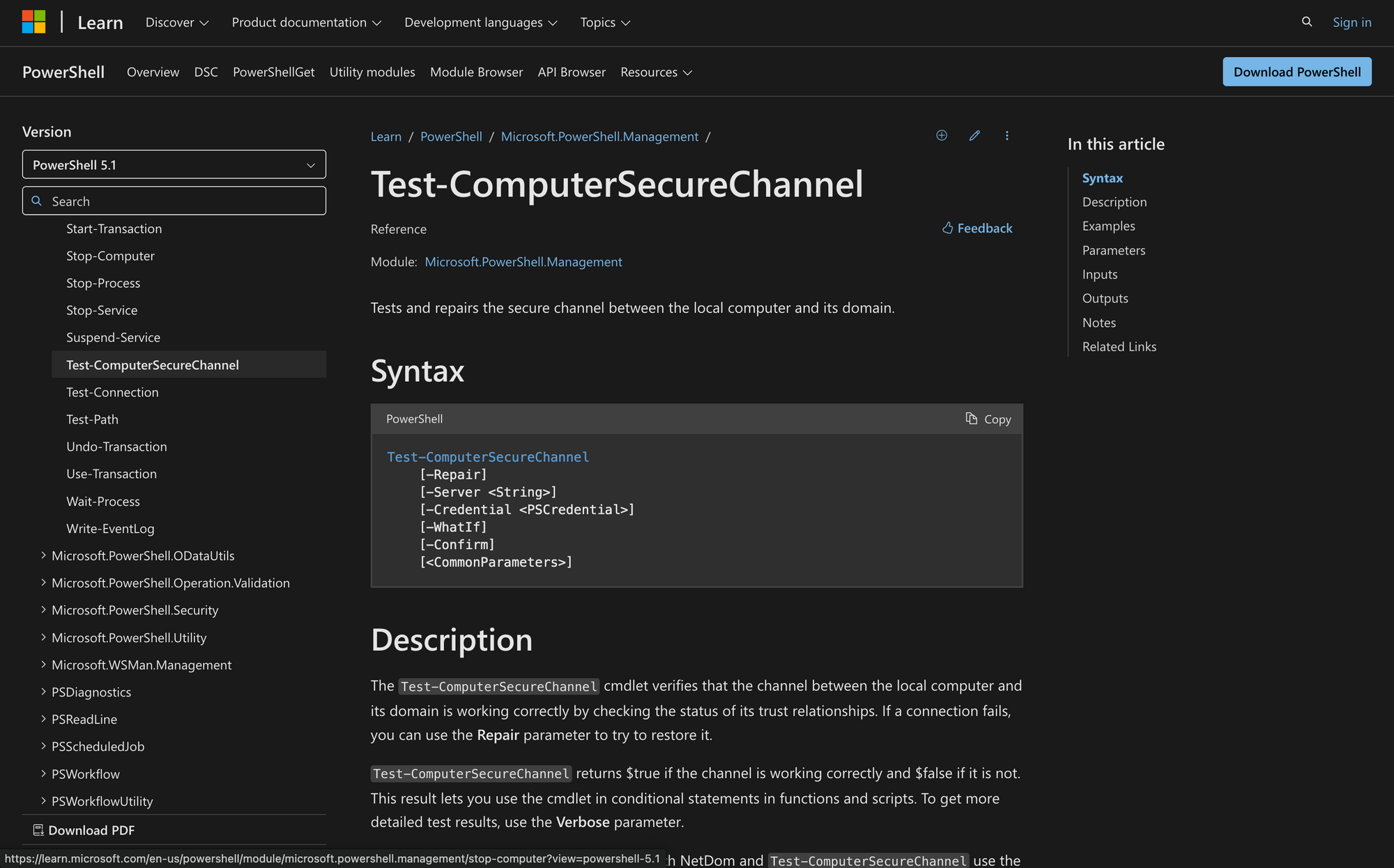
When managing domain-joined computers, ensuring the secure channel between the machine and the domain is functioning properly is crucial.
A broken secure channel can lead to all sorts of issues, from login failures to problems accessing network resources.
The Test-ComputerSecureChannel cmdlet in PowerShell helps you quickly verify and repair the trust relationship between your computer and the domain. Today, we’ll learn how to use it.
What is Test-ComputerSecureChannel?
Test-ComputerSecureChannel is a PowerShell cmdlet used to check if a computer’s secure channel with its domain is working properly. The secure channel allows a domain-joined machine to authenticate with a domain controller, ensuring it can access network resources and follow domain policies.
Here’s the syntax of Test-ComputerSecureChannel:
3 Things You Can Do with Test-ComputerSecureChannel
When a domain-joined computer loses its trust relationship with the domain, users may experience login failures or trouble accessing network resources. Instead of immediately rejoining the domain, administrators can use the Test-ComputerSecureChannel command to diagnose and fix the issue.
Here are three key things you can do with this PowerShell command:
- Check If a Computer’s Domain Trust is Working: The main use of Test-ComputerSecureChannel is to verify whether a machine still has a valid and functioning connection to its domain. If a computer loses its trust, users might see login failures or errors when trying to access domain resources.
- Manually Specify a Domain Controller for Testing: By default, the cmdlet picks a domain controller automatically, but sometimes you need to test against a specific one. Using -Server, you can target a particular domain controller to check if the issue is isolated to one server or if it’s a broader problem affecting multiple controllers.
- Fix a Broken Secure Channel: If the trust between the computer and the domain is broken, you don’t always need to rejoin the domain. Running Test-ComputerSecureChannel -Repair attempts to reset the secure channel and restore the trust relationship without removing the machine from and re-adding it to Active Directory.
Prerequisites for Using Test-ComputerSecureChannel
Before running Test-ComputerSecureChannel, there are a few things you need to have in place:
- Administrator Privileges on the Local Machine: You need to be logged in as an administrator on the computer where you're running the cmdlet.
- Run PowerShell as Administrator: If you're on Windows Vista or later, you need to open PowerShell with "Run as administrator." Running PowerShell without elevated permissions will prevent the cmdlet from executing correctly, even if you're logged in as an administrator.
- Administrator Group Membership for Repair: If you're planning to use the -Repair parameter to fix a broken secure channel, you must be a member of the Administrators group on the local machine.
- Permissions for Domain Controller Access: If you want to specify a particular domain controller using the -Server parameter, or if you're using the -Credential parameter to run the cmdlet as a different user, ensure you have the appropriate permissions. You need to be able to interact with the domain controller or the cmdlet will fail.
How to Use Test-ComputerSecureChannel in 5 Steps
Before using Test-ComputerSecureChannel, make sure you are running PowerShell with administrative privileges.
Once connected to Exchange PowerShell, follow these steps to check and repair the secure channel.
Step 1: Check the Secure Channel Status Between the Local Computer and the Domain
First, you need to test the connection between your computer and the domain with Test-ComputerSecureChannel. This is useful to make sure that your machine is still connected to the domain and that the trust relationship is intact.
To check the connection, simply run:
This will check the secure channel without making any changes.
If the secure channel is working correctly, you’ll get a result of True.
If there’s a problem with the connection, it will return False.
Step 2: Specify a Domain Controller for the Test
If you suspect that a particular domain controller might be the issue, you can specify a server to test the connection.
This can help determine whether the problem is with a specific domain controller or the entire network connection.
You can use the -Server parameter to do this:
This command tests the secure channel with a specific domain controller (DCName.domain.com in this case). This is especially useful if you have multiple domain controllers, and you want to see if one of them is causing the issue.
Step 3: Use Verbose Mode for Detailed Output
Sometimes, you need more than just a simple True or False to troubleshoot the connection.
The -Verbose parameter provides detailed information about the connection process, including which server is being used and the status of the secure channel like this:
When you run this, PowerShell will give you a detailed log of what’s happening behind the scenes.
You'll see messages that confirm whether the secure channel is working or if there were any errors.
Step 4: Repair the Secure Channel if Broken
If the Test-ComputerSecureChannel cmdlet returns False and you need to restore the connection, you can use the -Repair parameter to attempt to fix the secure channel.
This option re-establishes the connection without requiring you to rejoin the domain:
When you run this, it will attempt to reset the secure channel, essentially refreshing the trust relationship between the computer and the domain.
You need administrative privileges to run this, so make sure you open PowerShell using the "Run as administrator" option.
Making the Most of Test-ComputerSecureChannel
The Test-ComputerSecureChannel cmdlet is a straightforward yet powerful tool for checking and repairing the secure channel between your machine and its domain.
Whether you're troubleshooting domain connection issues or ensuring everything is running smoothly, this cmdlet saves time and effort.
Here are a few things to remember:
- Test the Secure Channel: Use Test-ComputerSecureChannel to check if the connection between your computer and domain is working.
- Repair Broken Channels: If there’s an issue, the -Repair parameter can help restore the connection without rejoining the domain.
- Get More Info with Verbose: Use the -Verbose flag to see detailed messages about the connection status.

