Using Set-ResourceConfig in Powershell: All You Need to Know
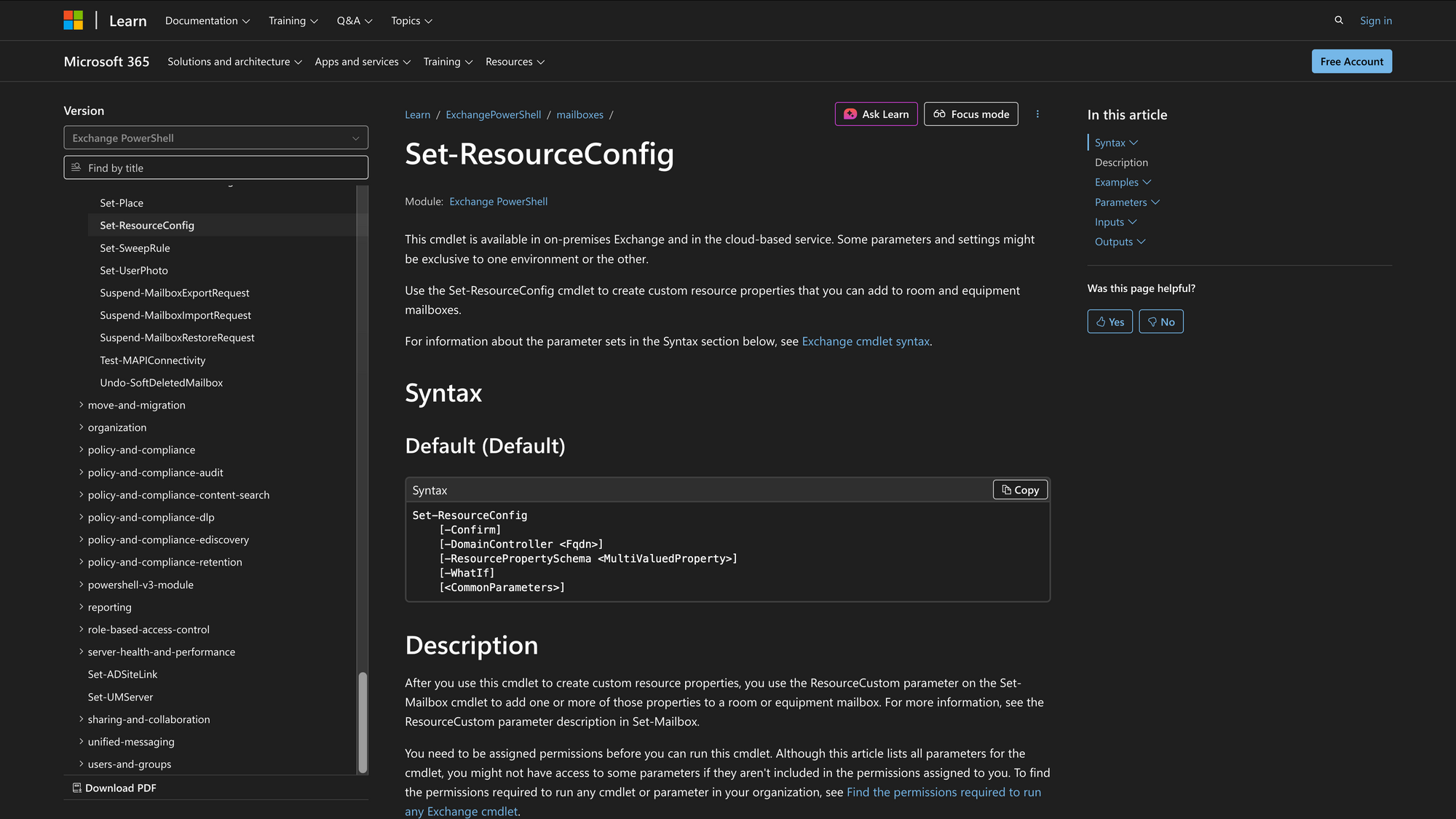
In Microsoft Exchange, room and equipment mailboxes are special types of mailboxes that represent physical resources, such as conference rooms, meeting spaces, or shared devices. These resource mailboxes help organizations automate scheduling and booking processes.
However, as the number of such resources grows, administrators often need a consistent set of properties that define and categorize them across the organization.
This is where the Set-ResourceConfig cmdlet comes in. It allows Exchange administrators to configure global resource property schemas that apply to all resource mailboxes within an Exchange environment - whether on Exchange Onlineor on-premises Exchange Server installations such as Exchange Server 2013, Exchange Server 2016, or Exchange Server 2019.
What is the Set-ResourceConfig Cmdlet?
The Set-ResourceConfig cmdlet is used to define or update the resource property schema for all room and equipment mailboxes in an Exchange organization. Resource properties are descriptive tags or categories, such as “ProjectorAvailable” or “VideoConferencing”, that help users find the right conference room or equipment for their meeting needs.
This cmdlet allows administrators to set the available ResourcePropertySchema, ensuring all room mailboxes share a standardized list of booking attributes.
Syntax
Here is offical syntax as per Microsoft documentation:
Set-ResourceConfig
[-Instance <ResourceConfig>]
[-ResourcePropertySchema <MultiValuedProperty>]
[-DomainController <Fqdn>]
[<CommonParameters>]
Parameters
- Instance – Allows you to pass an existing configuration object to modify it directly.
- ResourcePropertySchema – Defines the list of available resource property schema names. You can use this to add or remove properties that apply to all resource mailboxes.
- DomainController – Specifies the fully qualified domain name (FQDN) of the domain controller that writes the change to Active Directory. Used only in on-premises Exchange environments.
- CommonParameters – Includes PowerShell standard parameters such as Verbose, ErrorAction, WarningAction, and others that control output and error handling.
Practical Uses
1. Standardizing Room Mailbox Properties Across an Organization
In large organizations with multiple office locations, administrators often need consistent resource property names for room mailboxes. For instance, properties like Whiteboard, Projector, and VideoConference can help staff filter and book the right conference room.
Using Set-ResourceConfig, administrators can define one unified list of properties available across all rooms.
2. Managing Resource Capacity and Availability Attributes
Some organizations manage resource capacity and availability through property-based rules. For example, large conference rooms may include properties like Capacity-50 or Capacity-100.
By configuring the ResourcePropertySchema globally, Exchange ensures that room mailboxes adhere to consistent naming conventions and can be easily filtered by size or equipment type when scheduling meetings.
3. Applying Organization-Wide Standards for Equipment Mailboxes
When managing equipment mailboxes (e.g., projectors, vehicles, or laptops), administrators can use Set-ResourceConfig to define a consistent list of resource categories.
This ensures that booking systems, scripts, or applications referencing Exchange Resource Mailboxes operate under a unified resource configuration, improving coherence across both Exchange Server and Exchange Online PowerShell environments.
Prerequisites
Before using the Set-ResourceConfig cmdlet, ensure the following requirements are met:
- You must have Organization Management or Recipient Management permissions.
- The cmdlet is available in:
- Exchange Online PowerShell
- Exchange Server 2010
- Exchange Server 2013
- Exchange Server 2016
- Exchange Server 2019
- You must connect using the Exchange Management Shell (for on-premises) or Exchange Online PowerShell module (for Microsoft 365 tenants).
- In on-premises environments, ensure the correct DomainController parameter is available and accessible.
How to Use Set-ResourceConfig
This cmdlet modifies organization-wide configuration. The examples below show step-by-step usage based on real administrative tasks.
1. View Current Resource Configuration
Command:
Get-ResourceConfig | Format-List ResourcePropertySchema
Before making changes, view the current list of resource property schema names.
This returns a list of all resource property schemas currently defined for your organization. Reviewing this ensures you do not overwrite important settings.
2. Add a New Resource Property Schema
Command:
Set-ResourceConfig -ResourcePropertySchema "Room/Projector","Room/Whiteboard","Room/SmartBoard"
If you want to add a new schema name, such as “SmartBoard”, you can set it along with existing ones.
This replaces the global schema list with the provided values. If you need to add instead of replace, retrieve existing schema names first using Get-ResourceConfig, then append the new one and reapply the full list.
3. Verify the Updated Configuration
Command:
Get-ResourceConfig | Format-List ResourcePropertySchema
After applying your change, confirm the update.
Check that the new resource properties appear in the list. Once confirmed, any new room or equipment mailboxcreated will have access to these updated properties.
4. Apply Schema to a Room Mailbox
Command:
Set-Mailbox -Identity "Conference Room A" -ResourceCustom "Room/SmartBoard","Room/Projector"
Once the schema is configured, you can assign specific properties to individual mailboxes.
This ties the global resource configuration to a specific room mailbox, ensuring it inherits the correct schema attributes.
Conclusion
The Set-ResourceConfig cmdlet is a key administrative tool for maintaining consistency in resource mailbox management across both Exchange Online and on-premises Exchange environments. By standardizing resource properties, organizations make it easier for users to find and book the right rooms or equipment, ensuring accurate representation of resource capacity and availability across all mailboxes.
Whether you’re managing a small group of meeting spaces or hundreds of conference rooms, mastering Set-ResourceConfig ensures your resource configurationstays clean, structured, and reliable.
FAQ
1. How do I view the current resource property schema in Exchange?
To check your organization’s current configuration, run Get-ResourceConfig | Format-List ResourcePropertySchemain the Exchange Management Shell or Exchange Online PowerShell. This displays all resource property schema names currently defined for your room and equipment mailboxes, helping you confirm what attributes are already in use before applying changes with Set-ResourceConfig.
2. Does Set-ResourceConfig affect individual room mailboxes?
Not directly. Set-ResourceConfig modifies the global schema, which defines what properties are available to all resource mailboxes. To assign those properties to specific rooms or equipment, you use Set-Mailbox with the -ResourceCustomparameter. This combination ensures each room mailbox can reflect its real features, such as capacity or available equipment.

