Using Get-MgBetaUser in PowerShell: All You Need To Know
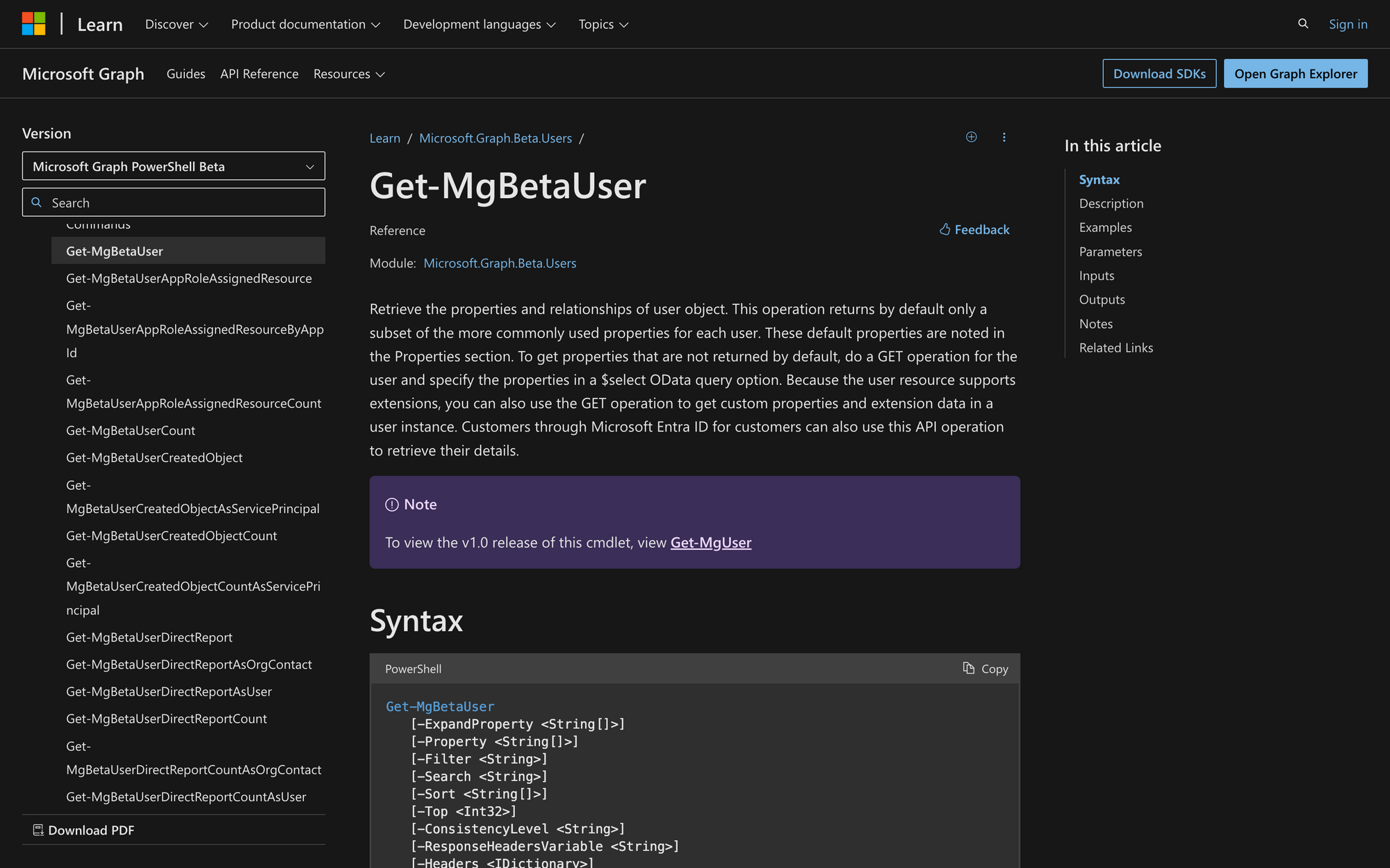
Managing users is very important for any organization, big or small, and we all know this. Whether you're checking user accounts, automating tasks, or controlling who has access to what, you need strong tools.
Meet Get-MgBetaUser, a PowerShell command that helps admins and developers use Microsoft Graph for user data. It's flexible, scalable, and packed with features. With Get-MgBetaUser, you can easily get, sort, and change user data. Let's learn how to use Get-MgBetaUser in PowerShell and see how it can make user management way easier and more efficient.
What is the Get-MgBetaUser Cmdlet?
Get-MgBetaUser is a PowerShell cmdlet within the Microsoft.Graph.Beta.Users (Beta version, which makes it different from the Get-MgUser cmdlet) module, designed to retrieve properties and relationships of user objects from Microsoft Graph. By default, it returns a subset of commonly used properties for each user, but it also supports querying for custom properties and extension data.
This cmdlet offers various parameters such as filtering, searching, sorting, and paging to efficiently manage user data. Get-MgBetaUser enables users to perform tasks like fetching a list of all users, getting a user by their unique identifier, counting users, and applying advanced queries based on specific criteria.
The syntax of Get-MgBetaUser is the following:
And here’s a quick summary of the meaning of each one of these parameters:
- -ExpandProperty: Specifies properties related to the user object that should be expanded in the output.
- -Property: Selects specific properties of the user object to be returned in the output.
- -Filter: Filters user objects based on specified criteria.
- -Search: Searches for user objects based on search phrases.
- -Sort: Orders the returned user objects based on specified property values.
- -Top: Limits the number of user objects returned to the specified integer value.
- -ConsistencyLevel: Indicates the requested consistency level for the operation.
- -ResponseHeadersVariable: Stores optional response headers in the specified variable.
- -Headers: Adds optional headers to the request.
- -PageSize: Sets the page size of the results when paging is enabled.
- -All: Retrieves all pages of results.
- -CountVariable: Specifies a variable to store the total count of items returned.
- -ProgressAction: Defines the action preference for progress notifications.
What Can You Use The Get-MgBetaUser Command For?
Get-MgBeta User can be used for different purposes, including the following:
- User Management and Reporting: Administrators can use this cmdlet to retrieve a list of all users in their organization's Microsoft Graph environment. This information can be used for various administrative tasks, such as auditing user accounts, generating user reports, or performing bulk updates to user properties.
- Identity Verification and Authentication: Developers integrating with Microsoft Graph APIs can use this cmdlet to verify user identities or authenticate users within their applications. By querying user properties like UserPrincipalName or DisplayName, applications can confirm user identity before granting access to certain features or data.
- Dynamic Data Display: For user-facing applications or dashboards, developers can use this cmdlet to dynamically display user information based on user interactions or preferences. For instance, an HR portal could use this cmdlet to retrieve employee profiles for display, allowing users to search, filter, or sort employees based on various criteria like department, job title, or location.
Prerequisites to Run the Get-MgBetaUser PowerShell Cmdlet
If you want to run the Get-MgBetaUser cmdlet successfully, it’s important to comply with these three prerequisites:
- Microsoft Graph API Access: You need to have appropriate access to the Microsoft Graph API, including permissions to read user information. Depending on the specific operations you intend to perform with Get-MgBetaUser, you may need to configure delegated or application permissions within Azure Active Directory.
- Authentication: You need to authenticate your PowerShell session with Microsoft Graph using the appropriate authentication method. In some cases, this requires registering your application with Azure Active Directory and obtaining client credentials or user consent.
- PowerShell Module Installation: Ensure that you have installed the required PowerShell modules, including the Microsoft.Graph.Beta.Users module. You can install these modules using PowerShell's package management tools like Install-Module. Learn more about the module installation by going to Microsoft’s official website.
How to Use Get-MgBetaUser in PowerShell in 3 Steps
To use Get-MgBetaUser, you just need to follow three quick steps.
Step 1: Authenticate Your PowerShell Session
First of all, before using the cmdlet, you need to authenticate your PowerShell session with Microsoft Graph.
You can authenticate interactively or programmatically depending on your scenario, but normally, you can use the Connect-MgGraph cmdlet to authenticate interactively. So, open PowerShell, and run the following command:
Authenticate your session using your credentials and proceed with the following step.
Step 2: Run Get-MgBetaUser and Retrieve User Information
Once authenticated, you can use the Get-MgBetaUser cmdlet to retrieve user information. You can specify parameters like -Filter, -Search, -Sort, and -Top to customize your query as needed. For example, to retrieve a list of all users, you can use:
If you want to go more specific, you can use their unique identifier, as shown in the following example:
In this example, the command retrieves the information you need only for the specified user.
Step 3: Process and Display Results
Once you've retrieved the user information, you can process and display the results as needed. You can use PowerShell cmdlets like Format-Table, Format-List, or Export-Csv to format and export the data for further analysis or reporting. For example:
This command retrieves all users and formats the output in a table displaying the ID, display name, email, and user principal name of each user. Adjust the properties as necessary based on your requirements.
Managing User Data with Get-MgBetaUser PowerShell Command
The Get-MgBetaUser cmdlet is a valuable asset for IT pros and developers handling user data in Microsoft Graph setups. Its easy-to-use commands, combined with powerful filtering and sorting options, enable users to efficiently get and manage user info as needed.
By incorporating Get-MgBetaUser into PowerShell routines, it’s possible to simplify user management, improve decision-making based on data, and boost overall productivity.

