Using Get-MailboxLocation in Powershell: All You Need to Know
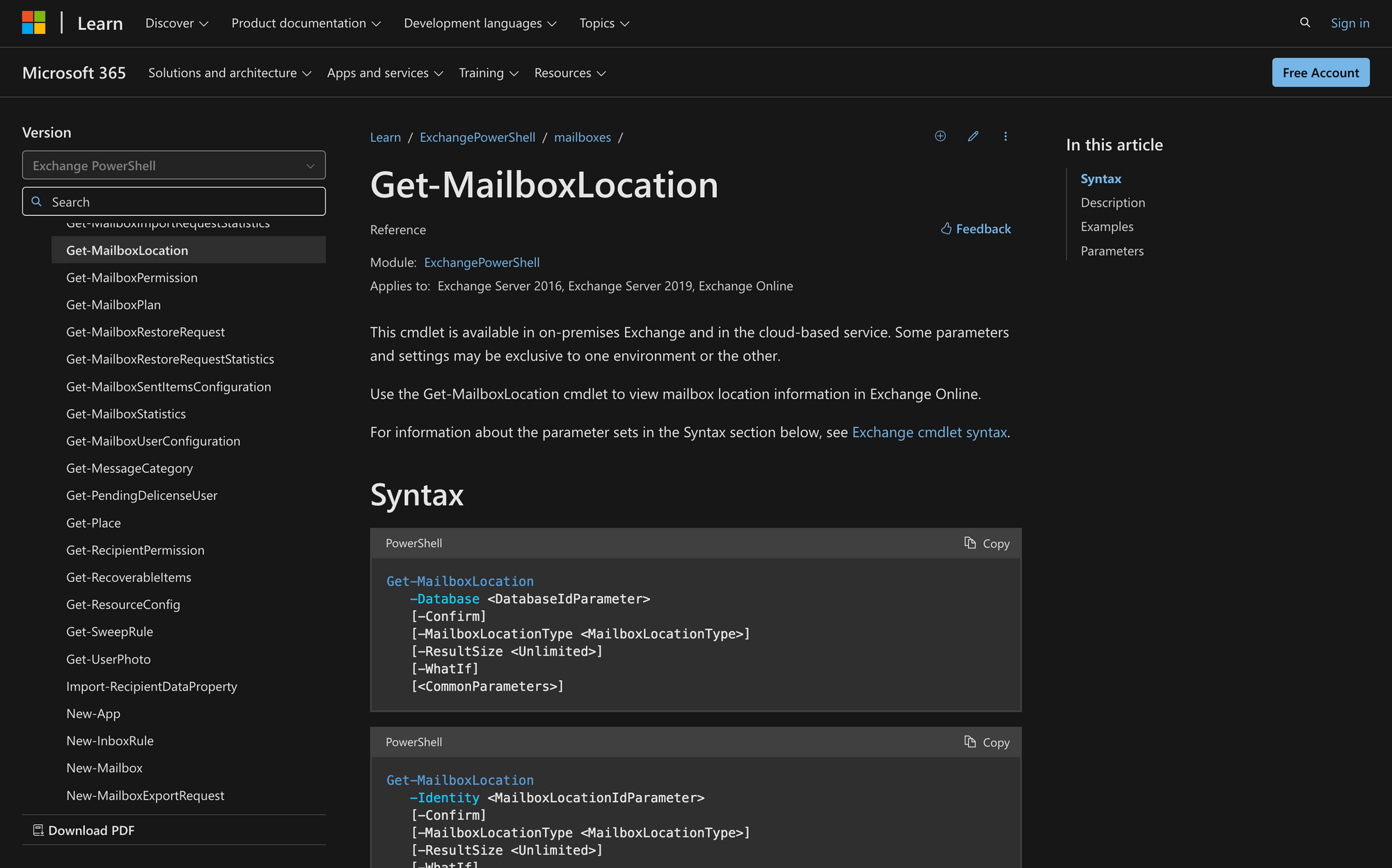
Managing mailboxes in an Exchange environment can feel like navigating a maze, especially in hybrid setups where mailboxes exist both on-premises and in the cloud. How do you know where a specific mailbox resides? What if you need to troubleshoot a user’s configuration or check for archive mailboxes?
That’s where PowerShell comes in handy, and the Get-MailboxLocation cmdlet becomes your go-to tool.
Whether you're an Exchange administrator maintaining on-premises servers or managing Exchange Online in a Microsoft 365 environment, this cmdlet simplifies the task of pinpointing mailbox locations and types.
Today, we’ll dive into how to use Get-MailboxLocation effectively, explore its practical use cases, and provide a step-by-step guide to make your life easier.
What is Get-MailboxLocation in PowerShell?
The Get-MailboxLocation cmdlet is a command used in Exchange environments to retrieve information about the location of mailboxes.
This cmdlet supports both on-premises Exchange Server (versions 2016 and 2019) and Exchange Online, with some parameters specific to certain environments. This cmdlet can return details about mailbox locations based on the user, mailbox database, or mailbox GUID.
Here’s the syntax of Get-MailboxLocation:
3 Key Use Cases for the 'Get-MailboxLocation' Cmdlet
So, what can you use the Get-MailboxLocation command for? Although its functionality is quite straightforward, there are other use cases where this cmdlet might come in handy:
- Determining Mailbox Locations in Hybrid Environments: In hybrid Exchange deployments, identifying whether a mailbox resides on-premises or in the cloud is essential for troubleshooting and planning. By executing Get-MailboxLocation -User user@domain.com, administrators can quickly identify the exact location of a user’s mailbox, streamlining operational tasks and resolving issues efficiently.
- Validating the Presence of Archive Mailboxes: Ensuring that users have properly configured archive mailboxes is a frequent administrative task. By using the -MailboxLocationType MainArchive parameter, the cmdlet can provide details about the existence and location of archive mailboxes.
- Retrieving Information About Previous Primary Mailboxes: In Exchange Online, the IncludePreviousPrimary switch enables administrators to retrieve details about previous primary mailboxes associated with a user.
Prerequisites to Use the Get-MailboxLocation Cmdlet
To successfully run the Get-MailboxLocation cmdlet, you need to comply with the following prerequisites:
- Permissions: You need to have the correct permissions assigned in Exchange to run this cmdlet. If you’re missing the necessary access, some parameters or functions might not work. Make sure your role group includes the ability to view mailbox locations.
- Supported Environments: This cmdlet works with Exchange Server 2016, Exchange Server 2019, and Exchange Online. If you’re in a hybrid environment, ensure that both on-premises and cloud configurations are properly set up to support the cmdlet.
- Mailbox Accessibility: The mailboxes you want to query must be active and accessible. If a mailbox is disabled or misconfigured, the cmdlet may fail to return results or generate an error.
3-Step Guide to Using the Get-MailboxLocation Cmdlet
Now that we know what this cmdlet is for, let’s learn how to use it in just three easy steps.
Step 1: Open the Exchange Management Shell
The first step is to open the Exchange Management Shell or connect to Exchange Online PowerShell.
If you're working with an on-premises Exchange environment, launch the Exchange Management Shell directly from your server. If you're using Exchange Online, ensure you connect to Exchange Online PowerShell using the appropriate authentication method.
To do this, use the Connect-ExchangeOnline cmdlet for Exchange Online, ensuring you’re logged in with an account that has the necessary permissions like this:
Step 2: Run the Get-MailboxLocation Command
Once you’re logged in, enter the following command to retrieve mailbox location information for the user james@meetingroom365.com (for example):
In this step, you are telling Exchange to pull the specific location details of the mailbox belonging to james@meetingroom365.com.
The cmdlet queries the Exchange environment to determine whether the mailbox is hosted on-premises or in Exchange Online, along with any associated archive or other mailbox types (e.g., aggregated, primary).
Now, we just need to review the output.
Step 3: Review the Output
After executing the command, carefully review the output to understand the mailbox’s configuration. The output will include the following key details:
- Mailbox GUID: This unique identifier links the mailbox to its location and type.
- Mailbox Location Type: The cmdlet will specify whether the mailbox is a primary mailbox, an archive, or another type, helping you identify how it is being used within your organization’s Exchange setup.
- Database or Server Location: This tells you where the mailbox is physically located—whether it resides in the on-premises Exchange database or in the cloud (Exchange Online).
So, for instance, if james@meetingroom365.com has any special configurations, such as a mailbox split between on-premises and cloud or archived mailboxes, this will be evident in the results. In summary, the Get-MailboxLocation cmdlet is a valuable tool for determining whether a mailbox is located on-premises or in the cloud. By using this cmdlet, you can easily troubleshoot issues or confirm mailbox configurations without much hassle.

