How to Use Connect MsolService: Everything You Need To Know
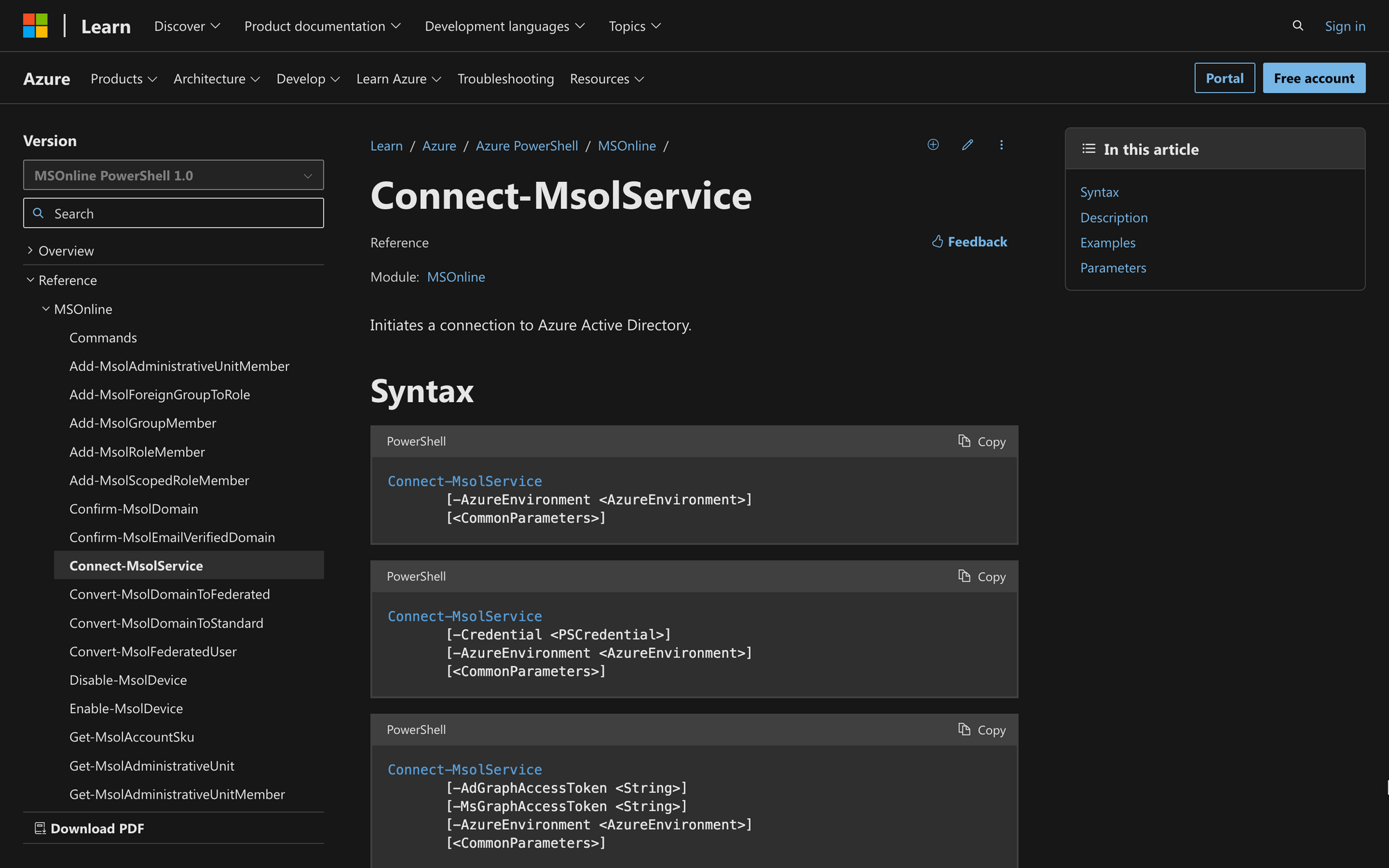
Efficiently managing user accounts, privileges, and resources is necessary for everyone who wants to start using all Microsoft Online Services.
To do so, we need to have access to Azure Active Directories and Office 365 - otherwise, our control and oversight tasks will be hindered by existing limitations.
Fortunately, we can easily get rid of potential managing problems by establishing a connection with Microsoft Online Services using PowerShell commands.
In this guide, we’ll show you three quick steps to learn how to use Connect-MsolService - let’s get started.
What is Connect MsolService in Windows PowerShell?
Connect-MsolService is a cmdlet part of the Microsoft Online Services Module for Windows PowerShell used to establish a connection to Microsoft Online Services, such as Azure Active Directory (Azure AD) and Exchange Online.
Running the cmdlet establishes a connection to an Azure Active Directory Module, now renamed to Microsoft Entra ID.
When you run this cmdlet, you are prompted to provide your Office 365 credentials (username and password) to authenticate and establish the connection to the Microsoft Online Service.
The syntax of the Connect-MsolService command is the following:
Each function and switch on this syntax has a meaning and a purpose:
- AdGraphAccessToken: Used to provide an access token for the Azure AD Graph API;
- MsGraphAccessToken: Used to provide an access token for the Microsoft Graph API;
- AzureEnvironment: Specifies the Azure environment (e.g., global Azure, Azure China, Azure US Government);
- CommonParameters: Includes other common parameters used for controlling cmdlet behavior and error handling.
However, the cmdlet can be simpler - if you don’t need to specify the environment or API token, then the syntax of the Connect-MsolService cmdlet will be the following:
Running this cmdlet command without specifying other parameters will prompt you to type in your credentials and log into your Office 365 account.
Since there are multiple versions of this cmdlet, it is important to be aware of the version you are using to prevent authentication errors with Microsoft Online Services.
Benefits of Using Connect MSolservice
As mentioned before, the Connect-MsolService cmdlet works to establish an account connection between your end and MOS.
When you connect to Microsoft Online Services, such as Office 365 of Azure Active Directory, it is possible to enjoy the following benefits:
- Access to Microsoft Online Services: Connecting to Office 365 and Azure Active Directories allows you to interact with and manage Microsoft cloud-based services through PowerShell. This way, we can use commands and cmdlets to make changes, view existing parameters, and more;
- General Management: By using Connect-MsolService, you can manage user identities, licenses, groups, and other tasks to ensure that users have correct access to specific resources;
- Customization: The Connect-MsolService command allows us to customize policies in Microsoft PowerShell modules, which works to align policies with our organization’s needs;
- Automation: The Connect-MsolService cmdlet allows us to automate otherwise time-consuming tasks directly from AAD or Office 365 features;
- Reporting: Using Connect-MsolService provides reporting and monitoring capabilities through Microsoft Online Services. This way, it is possible to gather data and insights about user activity, system performance, etc.
Prerequisites to Use Connect-MsolService Cmdlet
Only users who belong to a Microsoft Organization can use the Connect-MsolService cmdlet to connect to Online Services.
To do this, it’s necessary to comply with five main prerequisites:
- Windows PowerShell: Firstly, ensure that you have Windows PowerShell installed on your computer. It’s necessary to have PowerShell installed in order to use cmdlets, such as the “Connect-MsolService” command;
- Administrator Permissions: After installing PowerShell, it will be necessary to have administrator permissions or appropriate roles within the Azure AD or Office 365 environment you tend to use. Otherwise, you won’t be able to enjoy the benefits of Microsoft Online Service to their fullest;
- Latest Module Version: According to Microsoft, the cmdlet might return an error if you are not using the latest version of the module. Below, we’ll show you how to correctly install and setup the module to prevent this error from happening;
- Extra Tokens and Parameters: If you are including AzureEnvironment on the cmdlet, make sure to know which Azure environment you are connecting to. Likewise, if you re including “AdGraphAccessToken,” it’ll be necessary to obtain valid access tokens for the specific APIs beforehand;
- Microsoft Account or Organizational Account: Lastly, you need to use a Microsoft account or an organizational account (associated with Azure AD or Office 365) for authentication purposes.
How to Use Connect-MSolservice
Now that we know what Connect-MsolService is for and the requirements we need to run it, it’s time to learn how to use it.
Follow these three steps to learn how to use Connect-MSolservice on PowerShell easily.
Step 1: Open a PowerShell Session and Install MSOnline
First, we need to connect to the MSOnline module from PowerShell. To do this, run PowerShell on your computer and open the command window.
In most cases, to connect to an Azure Active Directory (PowerShell), it's necessary to have the MSOnline module installed first.
Otherwise, the connection to Azure AD PowerShell will not be successful. To install the module through a PowerShell Script, go to the PowerShell Gallery and use the following install module cmdlet:
Installing the module is necessary because it works to verify that you are running the correct PowerShell version before accessing Microsoft Online Services.
You can learn more about installing cmdlets by going to the official Microsoft Website.
Step 2: Run the Connect-MsolService Cmdlet
Now, after installing the module, it’s time to run the Connect-MsolService. If you simply want to log into your Office 365 account, run the following command on the command window:
This command will return a login screen to log into your profile using your credentials. If you have multi-factor authentication enabled, make sure to complete it so you can properly access your account.
As mentioned earlier, the Connect-MsolService command can be modified to make it more precise. For example:
In this case, this command attempts to initiate a connection to the Azure Cloud Environment. To do so, it uses a PSCredential parameter, which can be a secured username and password to access the ecosystem.
In some cases, you might get the following error message: “Connect-MsolService is not recognized as the name of a cmdlet.”
To fix this error, it would be necessary to import MSOnline module cmdlets using the following command:
This simple command will allow the MSOnline PowerShell module to run on your PowerShell session.
Step 3: Complete Microsoft Account Authentication
Finally, the last step consists of logging into your Microsoft account by authenticating your credentials.
Here, you can log into your predetermined account simply by typing in your username and password.
Authenticate into Microsoft Online Services, and you are now ready to start using the cloud-based ecosystem.
Summary: How to Use Connect-MSolservice Command
Connecting to Office 365, Azure Active Directories, and other Microsoft Online Services is easier if you use the Connect-MSolservice command in PowerShell.
Finally, keep in mind that using this cmdlet involves three key steps:
- Complete the Module Installation: Ensure that both PowerShell and the Microsoft Online Services Module are installed on your computer so you can access the necessary cmdlets;
- Ruh the Command: Open a PowerShell session and run the “Connect-MSolService” command;
- Finish with the Authentication Process: Log into your Microsoft account using your credentials, and start using Microsoft Online Services at your will.

